What is #Grammar911?
The coolest part is that my kids are very engaged in completing this task as a part of their Daily 5 work in Language Arts. I can offer bite-sized, contextual grammar lessons and my students can immediately experiment with their applications.
How Will It Work?
When beginning this project, error rates in your modelled messy sentences should start small with one or two errors per sentence. This way, students will get used to the idea of searching for specific things to correct. Make sure the #Grammar911 hashtag is attached to your messy sentence.
2) Have students correct errors to create a "clean sentence".
Here is an example of how we have complete this in our class:
Here are the steps my students typically take:
- Select a tweet and hold down your finger on the "messy sentence"
- Click "Select All" and then "Copy"
- Tap the Reply arrow
- Tap and hold in the tweet box and click "Paste"
- Move the cursor around the tweet using the magnifying glass - hold down and move your finger on any part of the text (students who are unfamiliar might need practice to get used to this feature)
- Fix the errors, ensure ** and initials/name are attached to "clean sentence"
- Check with a teacher before tweeting (Some students may not even realize that they haven't corrected all the errors, either!)
If you want to aim messy sentences directly at your class account, you can do so as I have in the second example below.
You can also create your messy sentences with classroom context in mind.
Once students get comfortable, have them begin to create the messy sentences. Mine started asking if they could post their own almost immediately! Again, they still need to check with their teacher before sending out tweets, and should only be including 1-3 errors per sentence to begin with. Don't forget to add the #Grammar911 hashtag!
Here is an example of a student-created messy sentence with another student correcting the tweet:
This is the phase I'd ultimately like to see the project get to. This would happen when students understand the rules of the road around the project and are using the hashtag appropriately. My class is getting a point where they are completing the task in a self-directed fashion, and this is where YOUR class comes in! I'd like to invite you to join the #Grammar911 conversation so our classes can interact and work together on the online language-editing process!
If you would like some more examples about how this project works, check out this Storify of a few #Grammar911 corrections from my class.
If you have any questions or would like to contact me, please feel free to comment below.
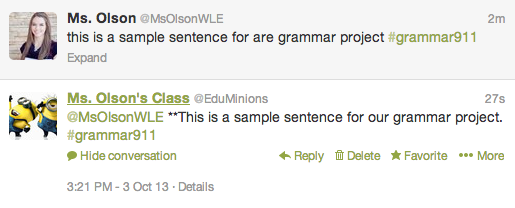
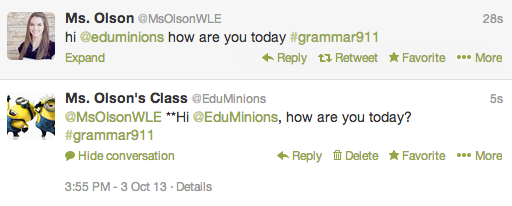
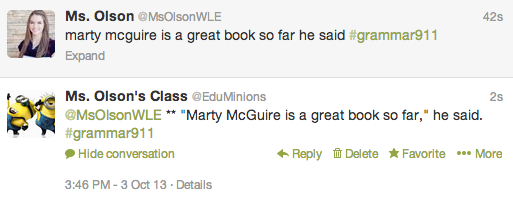
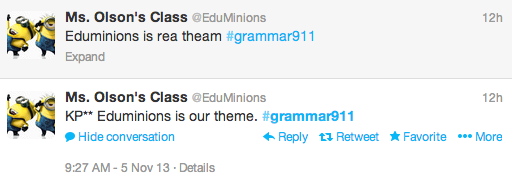
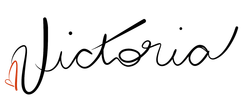

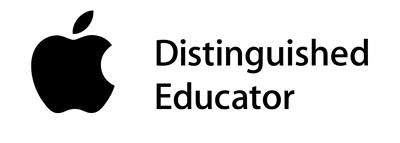
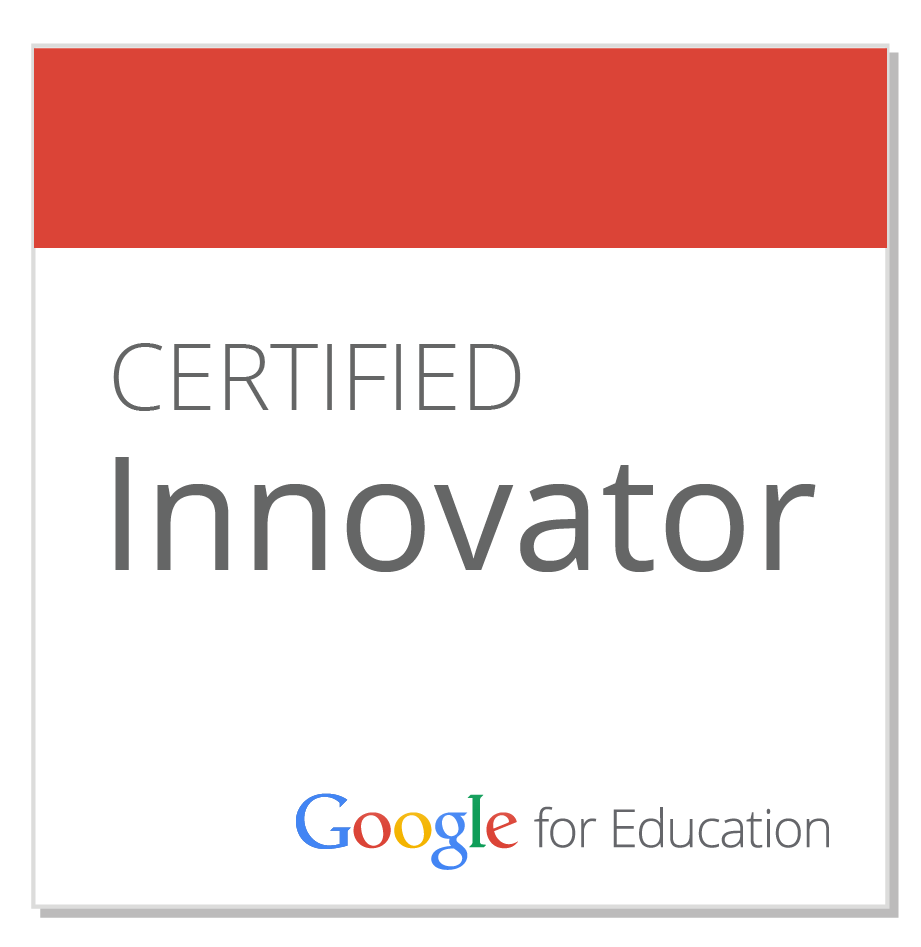
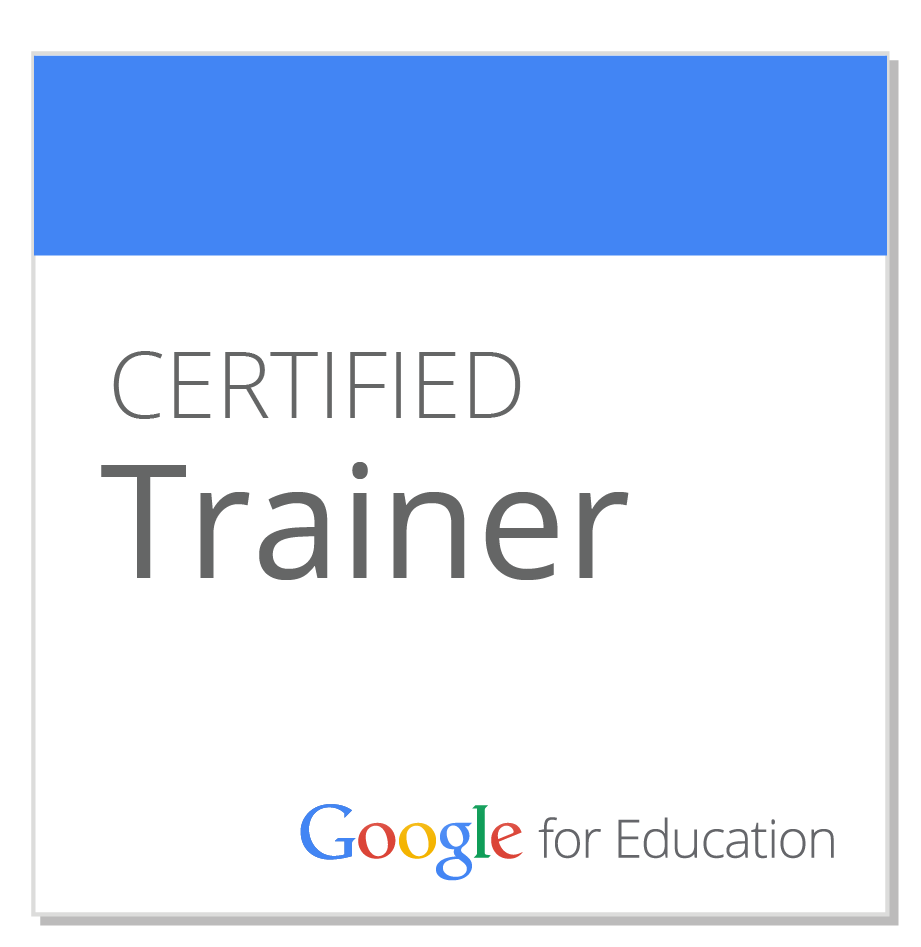
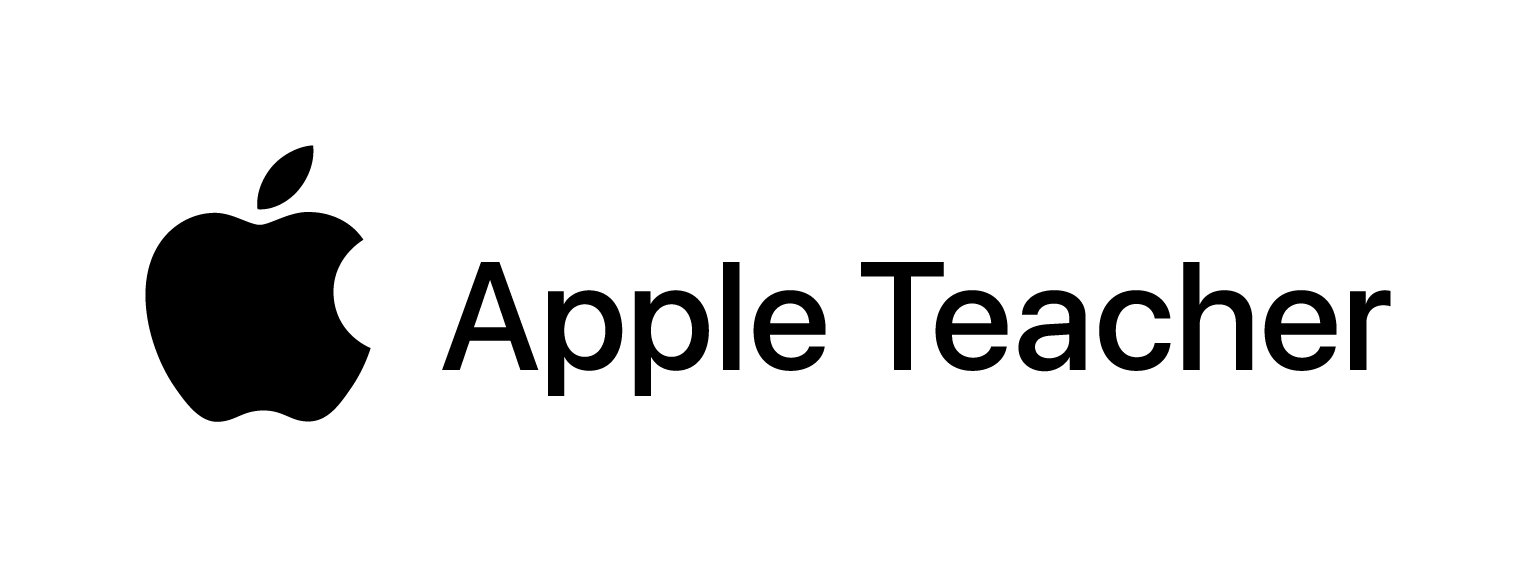
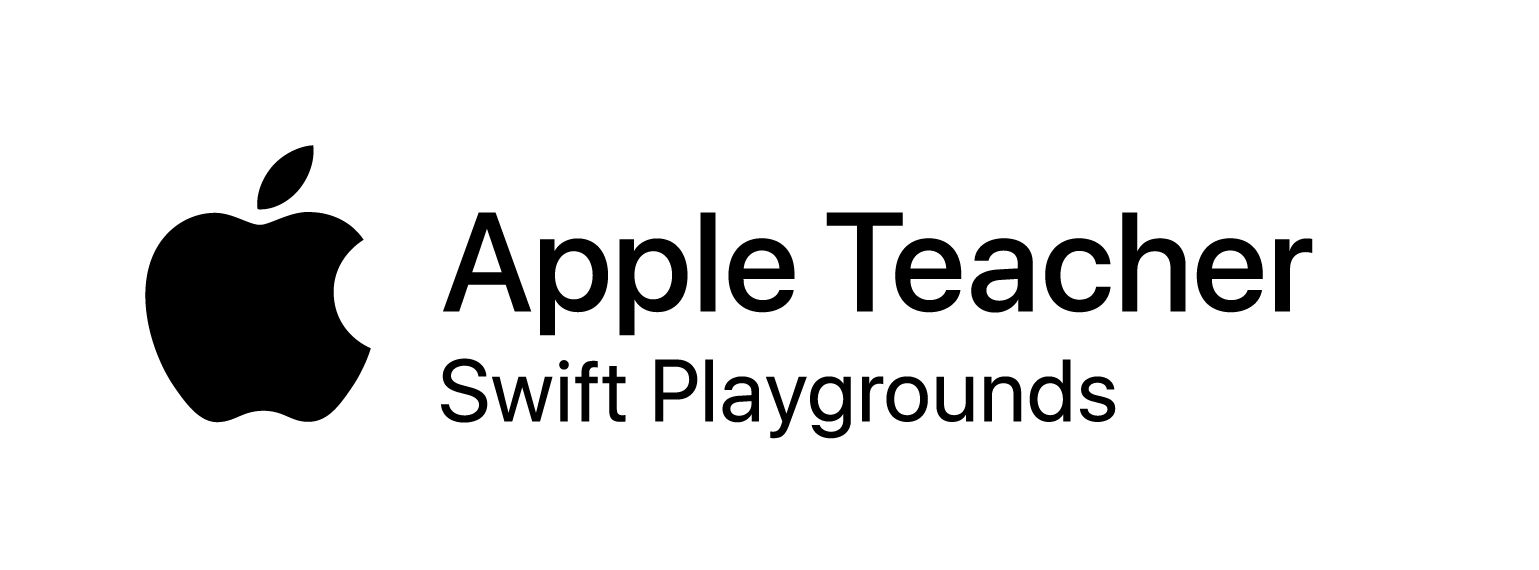
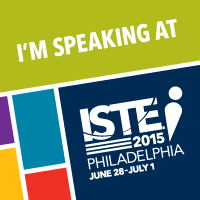

 RSS Feed
RSS Feed
