 Image retrieved from Wikipedia.org
Image retrieved from Wikipedia.org So, confession time: I am a very forgetful person when it comes to timing, scheduling, and keeping track of items like my keys. I could probably lose my keys while my car is running... it's that bad. So, if a brilliant moment of learning is going on, I completely forget that I am supposed to remind Student X to go take her ADHD medication or for Student Y to go to his small group lesson for Learning Support. As I have settled into my new class for the year, I have several students who need reminders throughout the day about specific things, whether to check in with me on a behaviour issue, check in at the office for medication, or just to be sent to the Learning Support room for extra assistance with academic or social skills.
I have begun setting my FitBit silent alarms to go off throughout the day to remind me to do those things. That way, when I feel the device buzzing on my wrist, no one else hears it, and I can gently remind the student about what they need to go do, even if it is in the middle of something else important for the rest of the class.
I know this is a tiny tip, but it has already helped me enormously with remembering all of the "little things" that we teachers do to accommodate student needs. I hope it helps you, too!
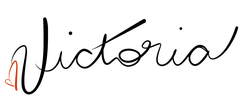
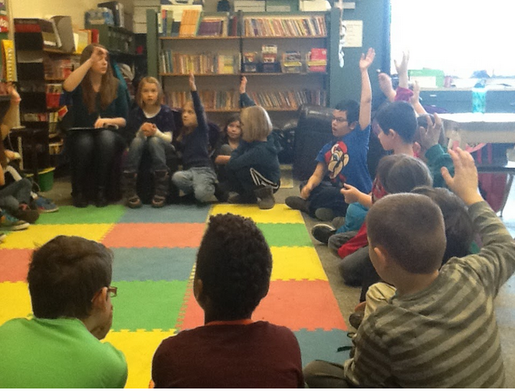
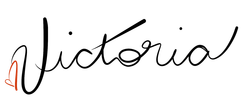
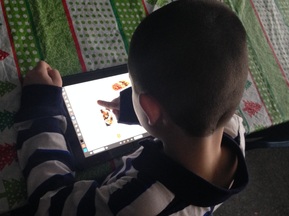
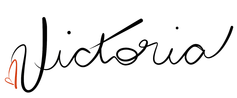
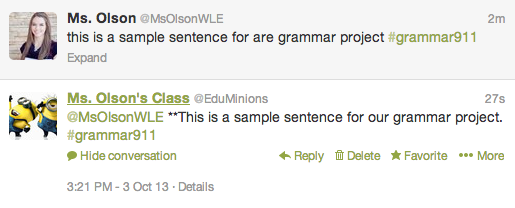
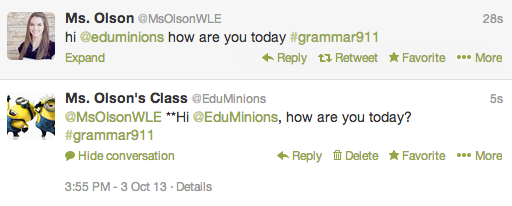
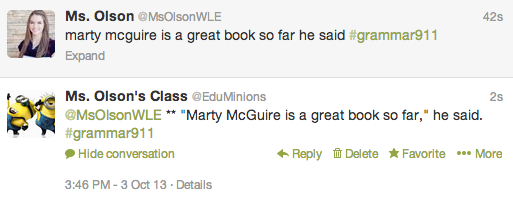
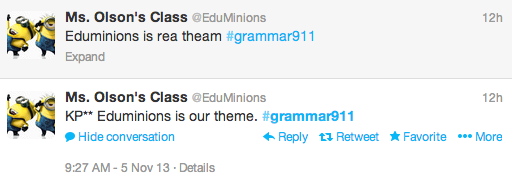
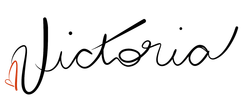
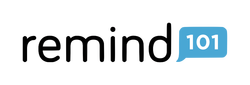
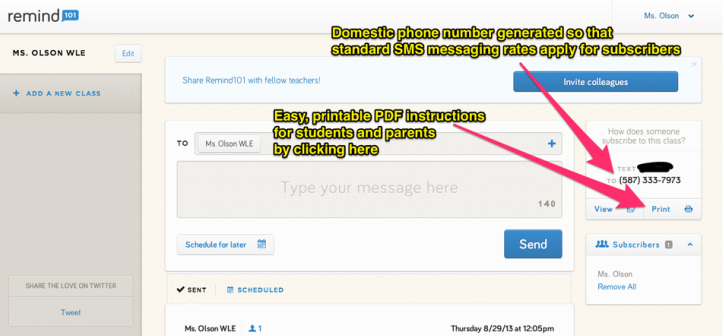
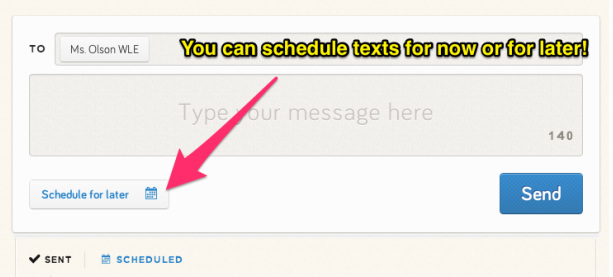
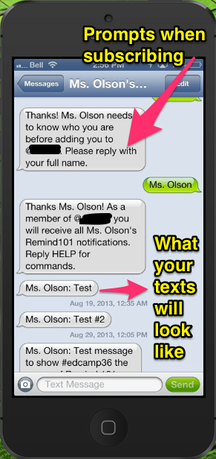
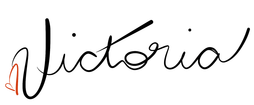

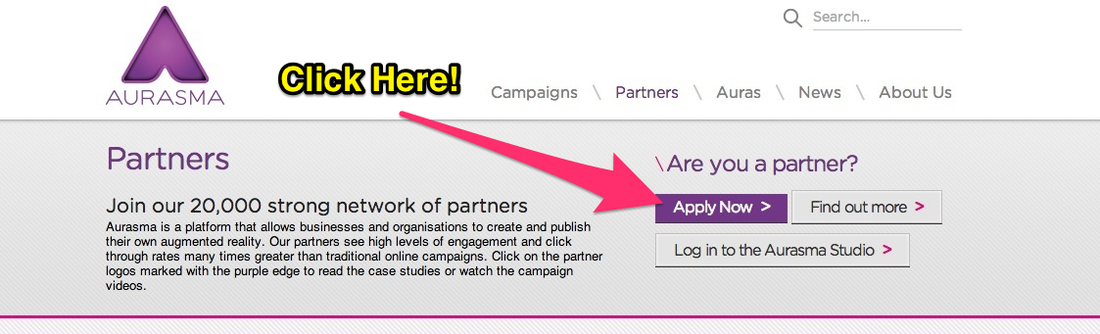
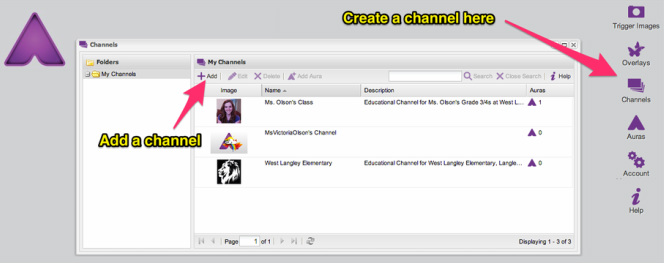
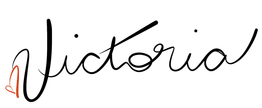

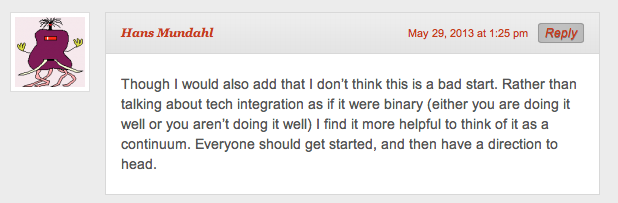
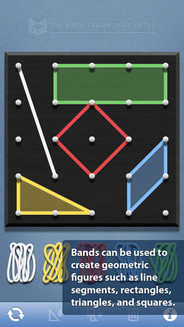

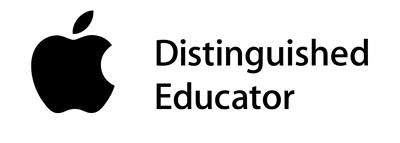
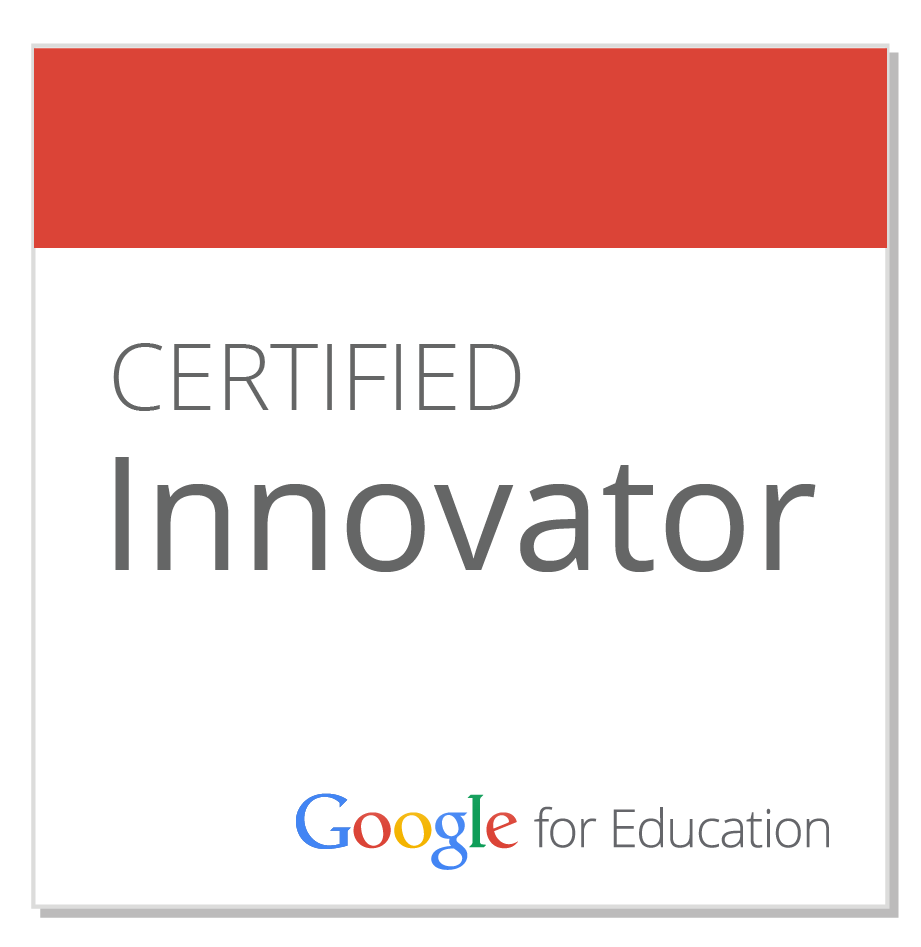
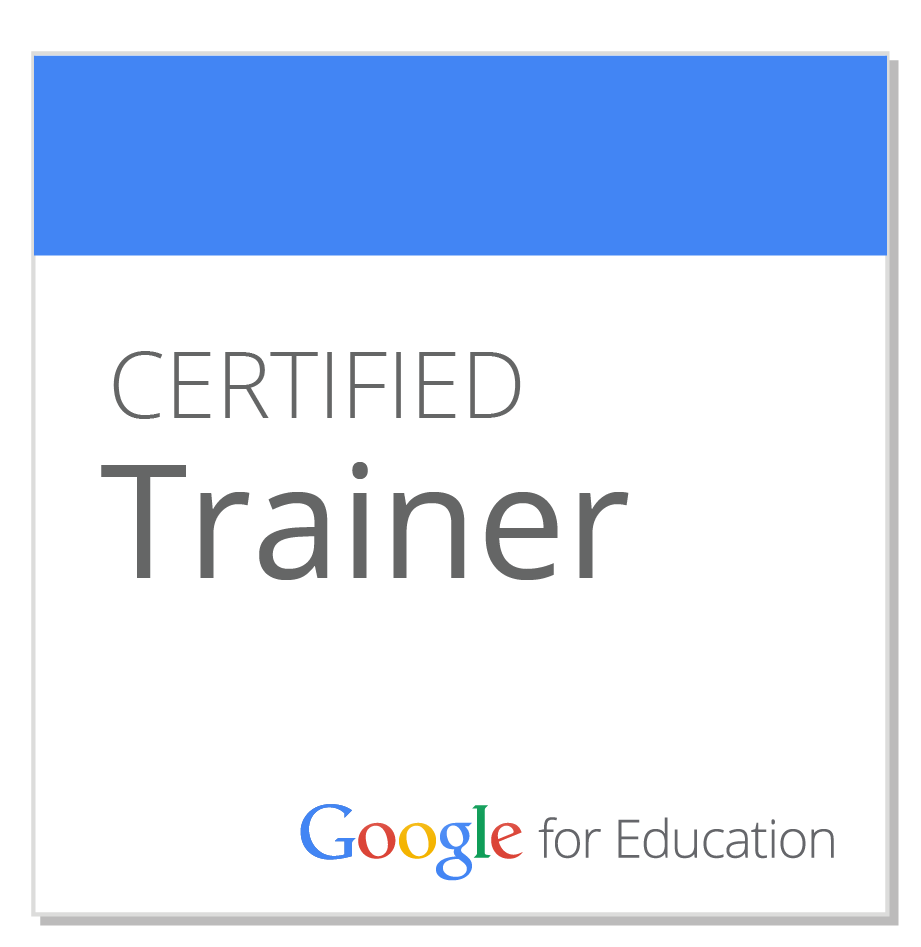
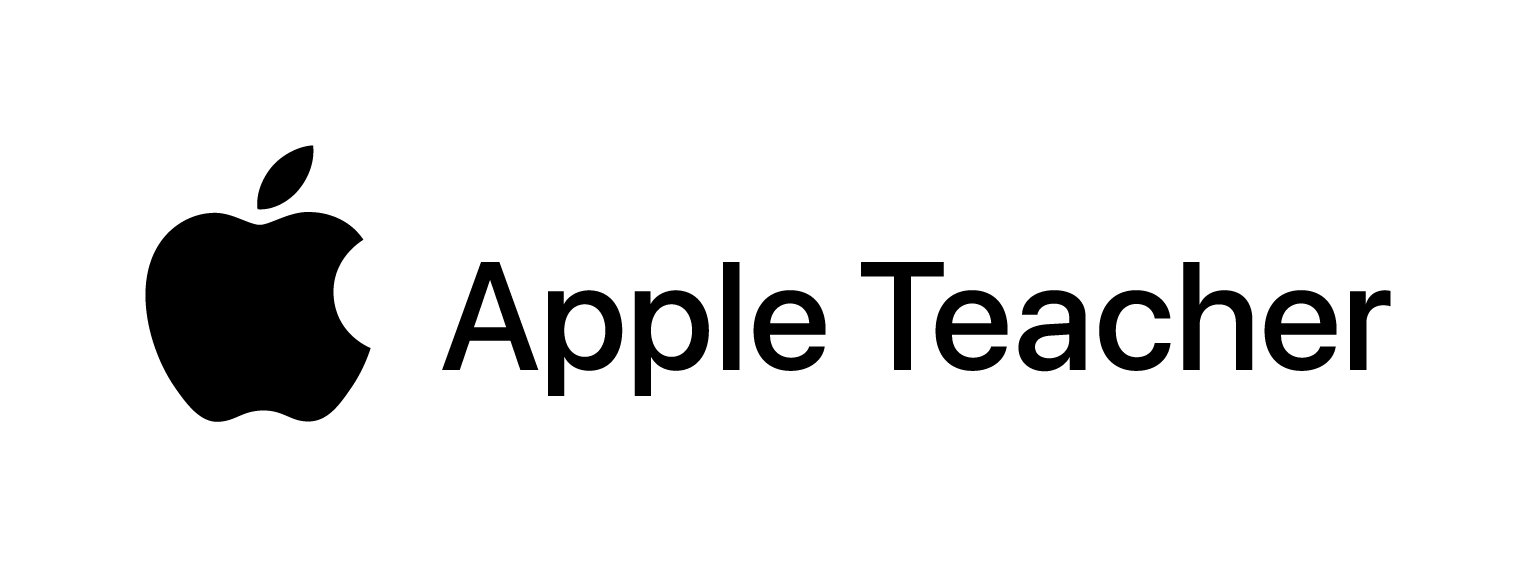
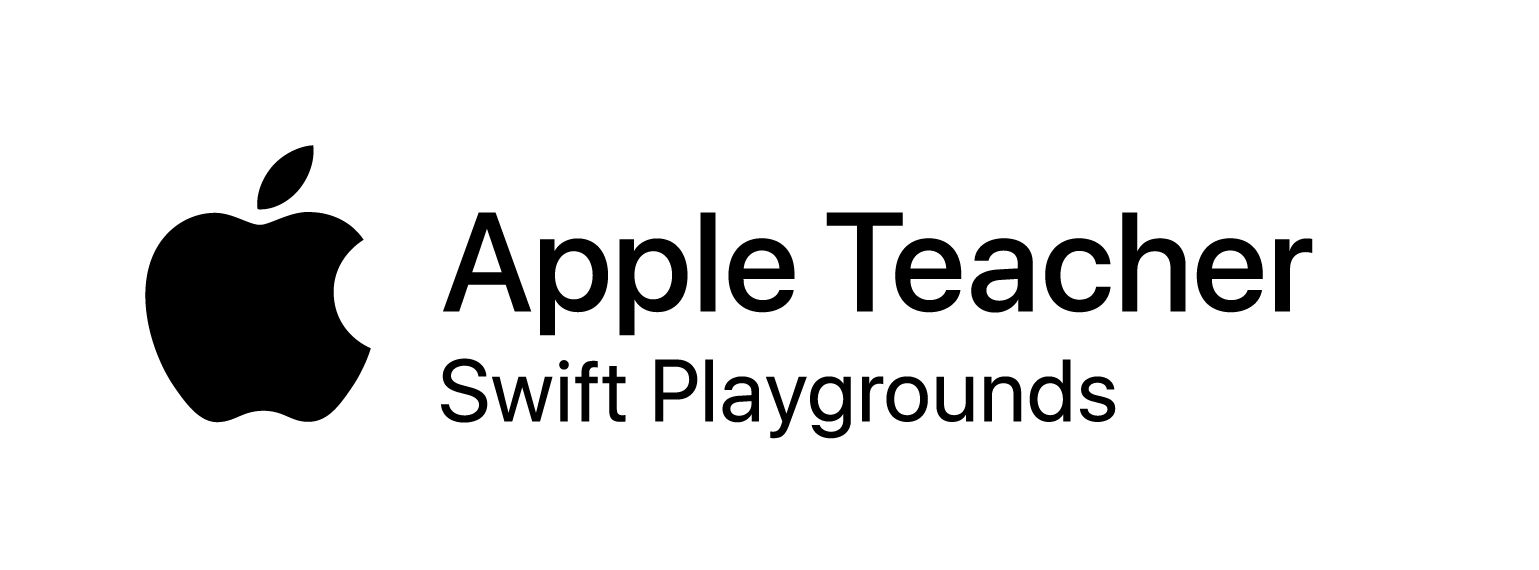
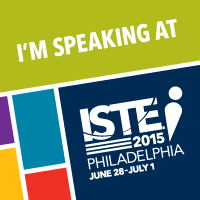

 RSS Feed
RSS Feed
